- 888-987-6558
- support@webelect.net
To review notes that were entered so that further action can be taken:
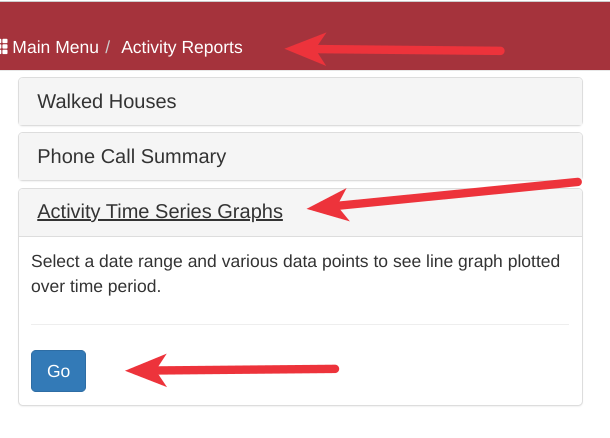
- From the main menu, click Administration -> Activity Reports.
-
Click the Activity Time Series Graphs section and then "Go".
Optionally you can go Main Menu -> Walk -> Project Administration -> Time Series Graphs - Change the date range to the dates you would like to review new notes for
- Change the "Select Graph Data" from "Walked Houses" to "Notes" and hit the "Refresh Chart" button.
- Now you can either hit "Show All in Table" if you want to see all notes for the date range, or you can click on a day in the graph to see only the notes entered on that day.
- Click on any record displayed in the table at the bottom to open that voter's full profile if you need to take additional action on the note.
- Optionally you can send all the voter's listed in the table to the Targeting process where you can choose to output all the voters using one of the report output options.

Last updated by Doug Homan, created August 20, 2023
