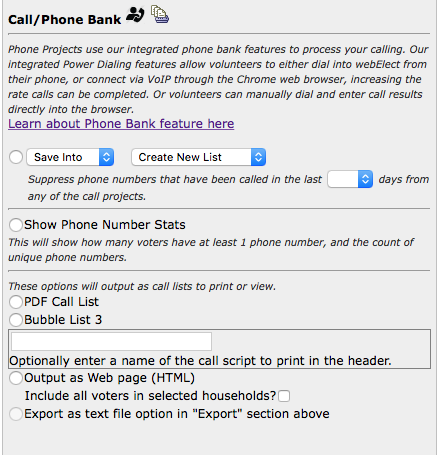- 888-987-6558
- support@webelect.net
Query Output Options
Overview
This page explains the different query output options and how to use them. Once you have finished running your query, you will arrive at the Query Processing Options page and see the options below. If you are running a query involving EV/VBM voters, the process will be slightly different. For EV/VBM queries, see Vote-by-Mail Info.
Table of Contents
- Export
- Labels
- Post Cards
- Walk/Canvassing
- Call/Phone Bank
- Groups and Deliverables
- Petition/VBM Forms
- Target Analysis
- Birthdays
- GOTV
- View List
Export
The export option allows you to download the data in text format. Select "show options." The following options will appear. Select the information that you would like exported, and select "run report" in the top right corner.
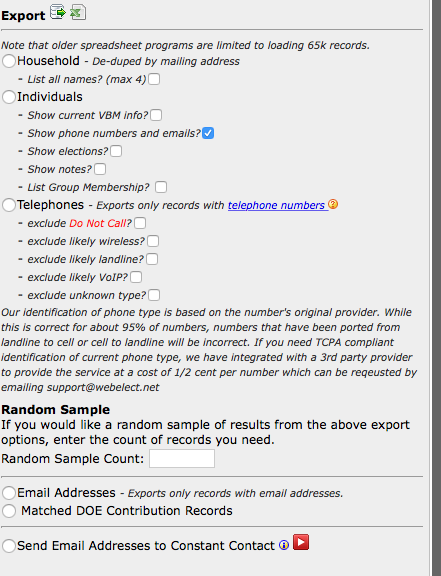
Labels
This option allows you to print mailing labels for the individuals or household in your query. They will print to Avery 5160 3 column 10 row sheets. When printing, be mindful of your printer settings. If your labels still print too high after setting the proper print options (turning off page-scaling and auto-rotate and center) you can move the top line down by a number of points (1 point = 1/72 inch). When you have selected the applicable options, click "run report" in the top right corner.
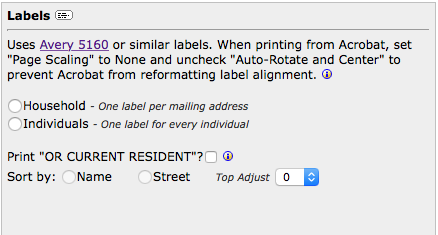
Post cards
Post cards prints the address of the households or individuals in your query to letter size card stock that you can cut to post cards. If you want to include a return address on the post cards, that can be set in "Campaign Setup" on the old menu, or "Settings" on the new menu.
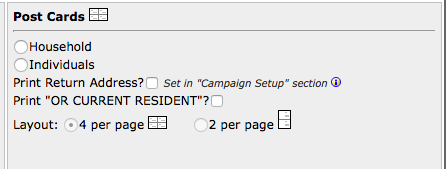
Walk/Canvassing
Action Lists
Action Lists allow you to save a target selection as a Walk Project and stores all progress as you create packets in Google Maps and walk the houses. Walk Projects power the mobile walk app (the "Google Maps Integration" add-on must be purchased for this to work). Once your list is created and saved, you can plot it to Google Maps at any time to create packets. To see details of this process, watch the demonstration video on our webElect videos page. The packets can be then be printed or accessed in the Walk App.
Quick Plot to Google Maps
The second option is called "Quick Plot to Google Maps". Use this if you only need PDF/printed packets and do not need the saving features provided by Action Lists. This will plot the target to Google Maps and allow you to select markers to create PDF packets only. This will not work with the app and will not save progress in a Walk Project like the Action Lists option.
Print Walk Packet
The third option is called "Print Walk Packet" and simply lists all targeted voters by alphabetical street order in a downloadable PDF file for you to print. This is not recommended if you have more than one group walking since you will have to manually determine which streets to group together into a packet.
Once you have decided on your option, click "Run Report" to continue. Then use the Walk/Canvassing Module to canvass, input data, and track progress.

Call/Phone Bank
Saving the query results to a list will create a new Phone Bank project. If you already have calls being made in other projects, use the suppress option to prevent numbers from being added that have already been called recently in other project.
Selecting "Show Phone Number Stats" will show how many voters have at least 1 phone number, and the count of unique phone numbers.
There is also an option to output the query results as lists for printing or viewing. Use caution when using this method to be sure that you do not duplicate voters on multiple lists or with a phone bank project.
The very last option "Export as text file in Export section above" is not a clickable selection, rather a redirection to the Export option.
Groups & Deliverables
Group
Adding/kicking out of will add or remove the targeted individuals from the selected group. To create a new group, select "Add to" and "Create new group," on the next screen you will be able to name the group.
Deliverable queue
This will add or remove the target to/from the selected Deliverable's queue. Duplicates will not be added. Kicking out only removes records from the queue and not records that have been completed.
Sign Delivery
This will add each targeted individuals to the selected sign list as undelivered using the physical address. Duplicates will not be added.
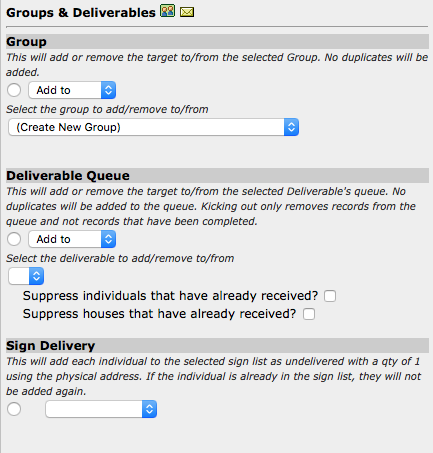
Petition/VBM Forms
This option will print pre-filled petitions and vote-by-mail ballot request forms. Before outputting petitions, you must enter in the petition information. This can be done in "Campaign set-up" on the old menu, or "Settings" on the new menu.
**Be certain that your PDF viewer software has page scaling disabled in the print options or it will shrink the individual petition forms down smaller than the 5" minimum width and render the petition forms invalid.
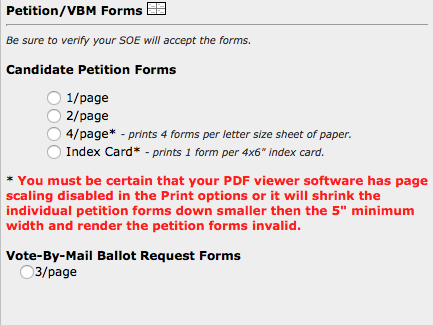
Target Analysis
Use this option to analyze the quantity of Republicans, Democrats, and Others in the selected target by precinct, party, or zip. You can also run demographic analysis on the target. This is currently accessible to Classic users, but in the future will become available only with the Pro Package.
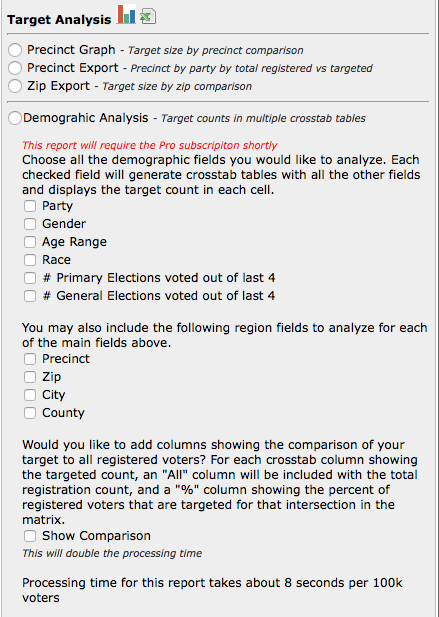
Birthdays
Choose the month of birthdays that you would like to mail, then export the list, print labels, or print post cards.
Also see our Sending Birthday Cards to Targeted Voters video
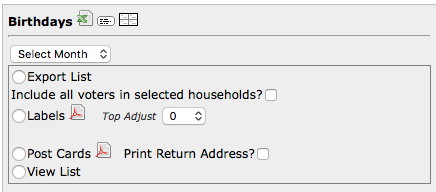
GOTV
This option is only available to members who have the Pro Package. Add voters to your "Get out the Vote" target for assigning to volunteers. For more information, see our GOTV Admin Video.
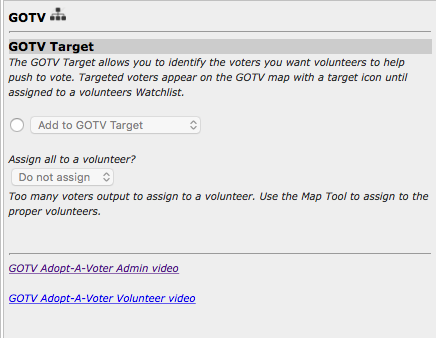
View List
"View list" will allow you to view a list of the individuals in your target.
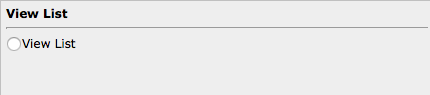
Last updated by álli Bundy, created July 12, 2018